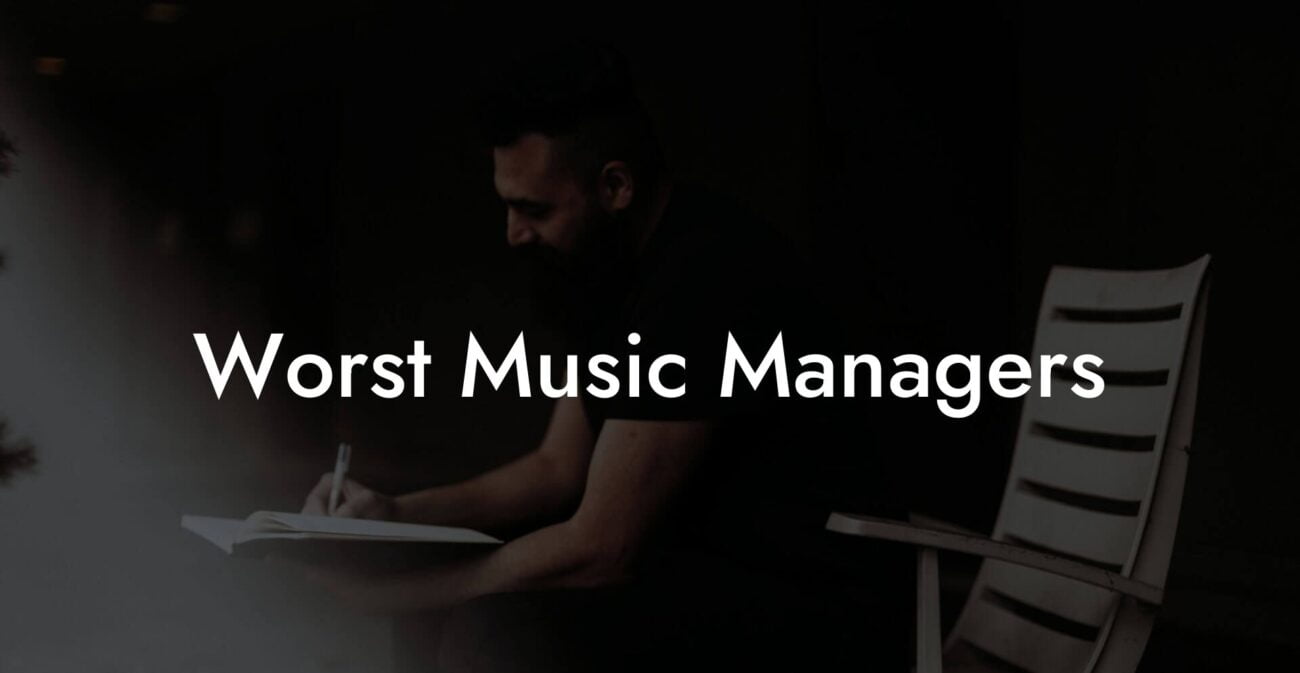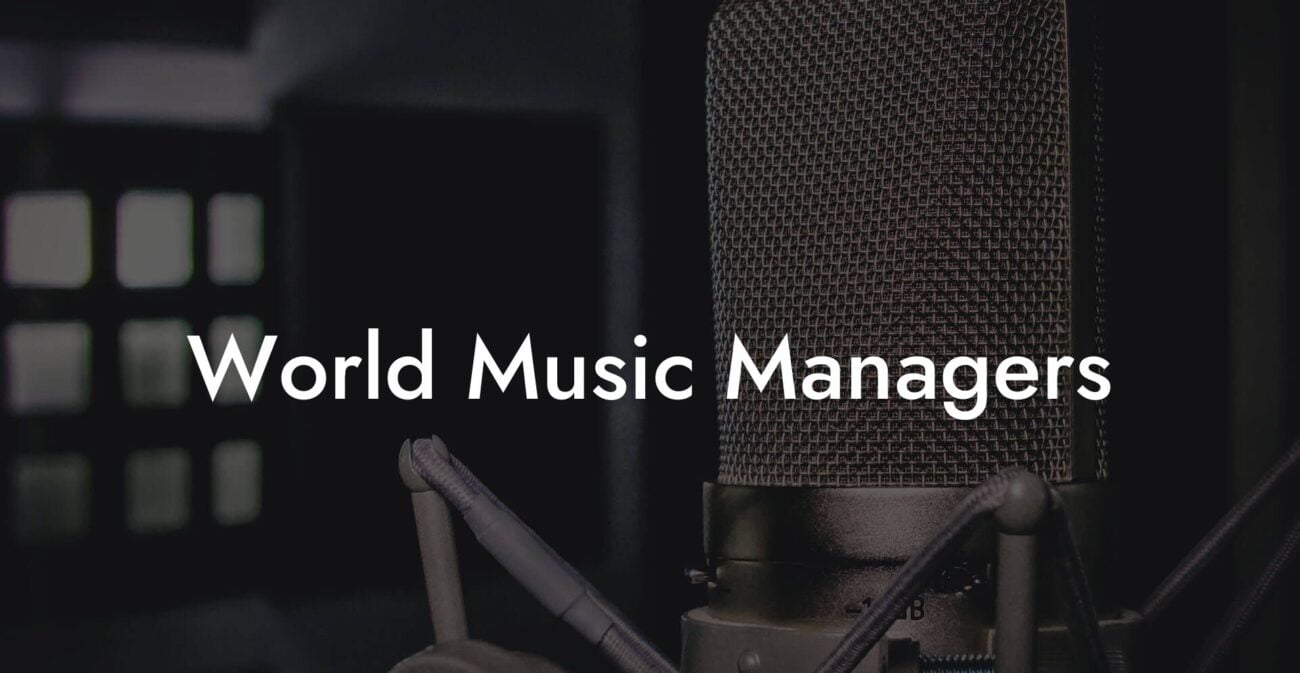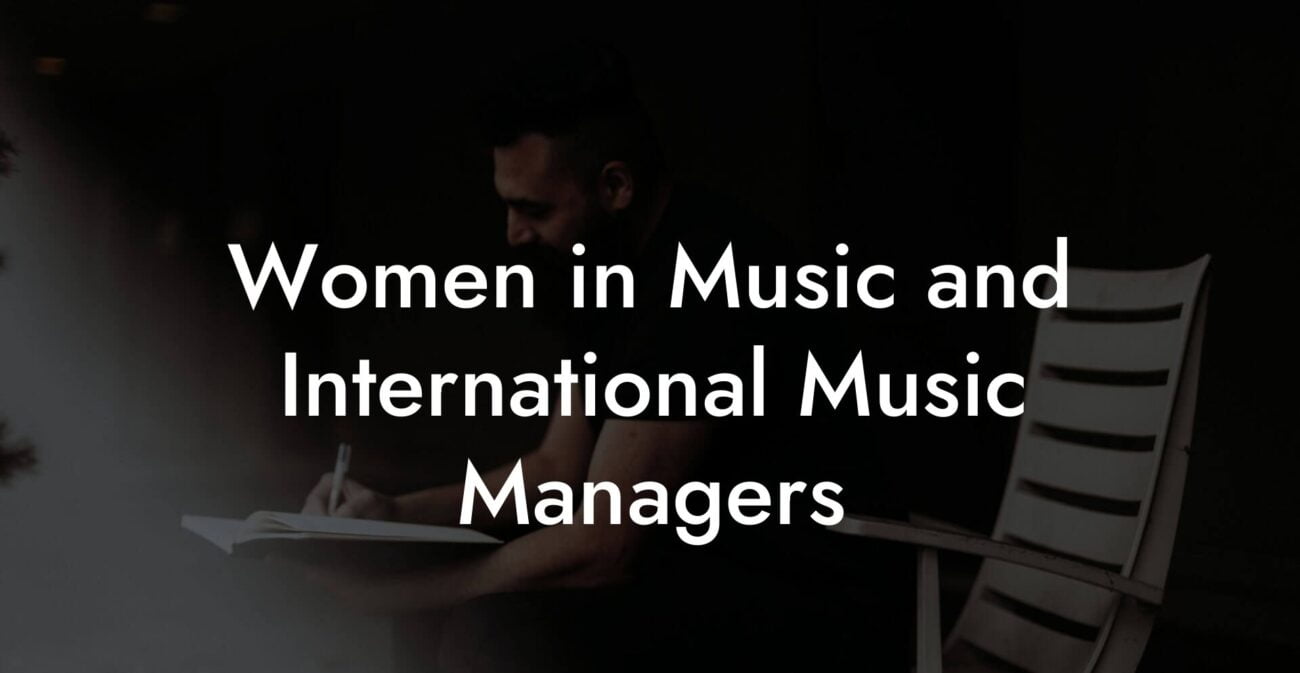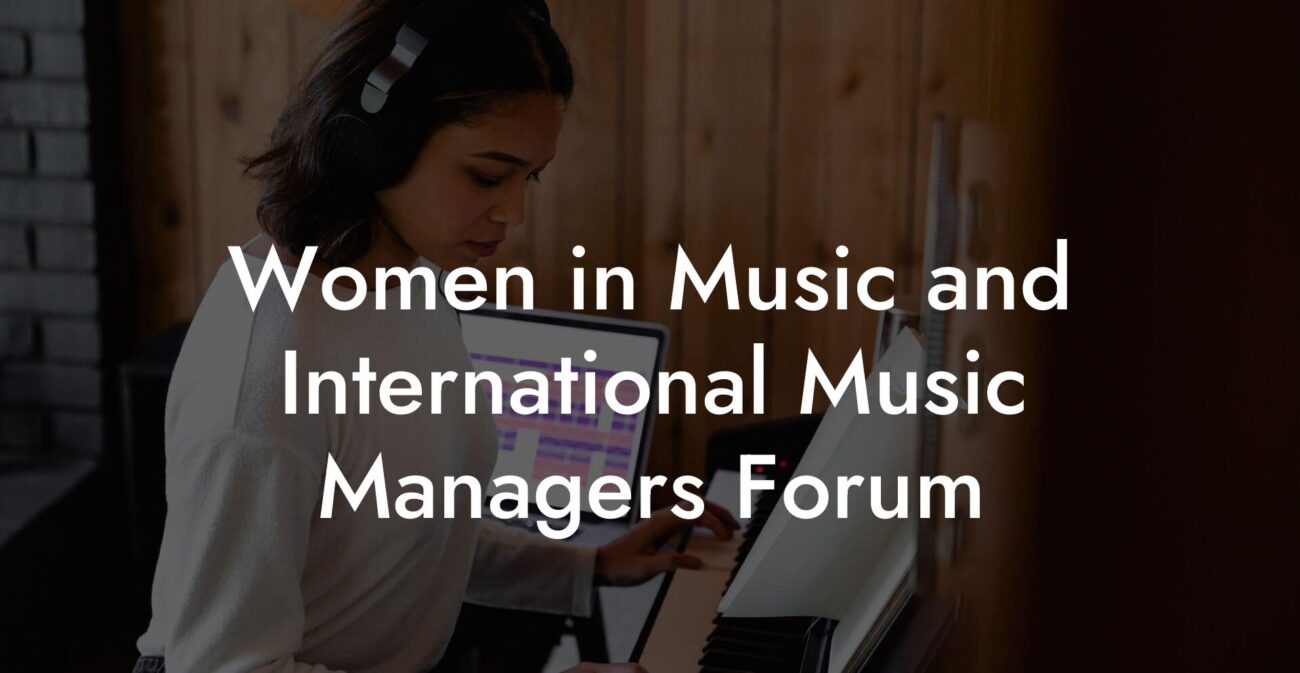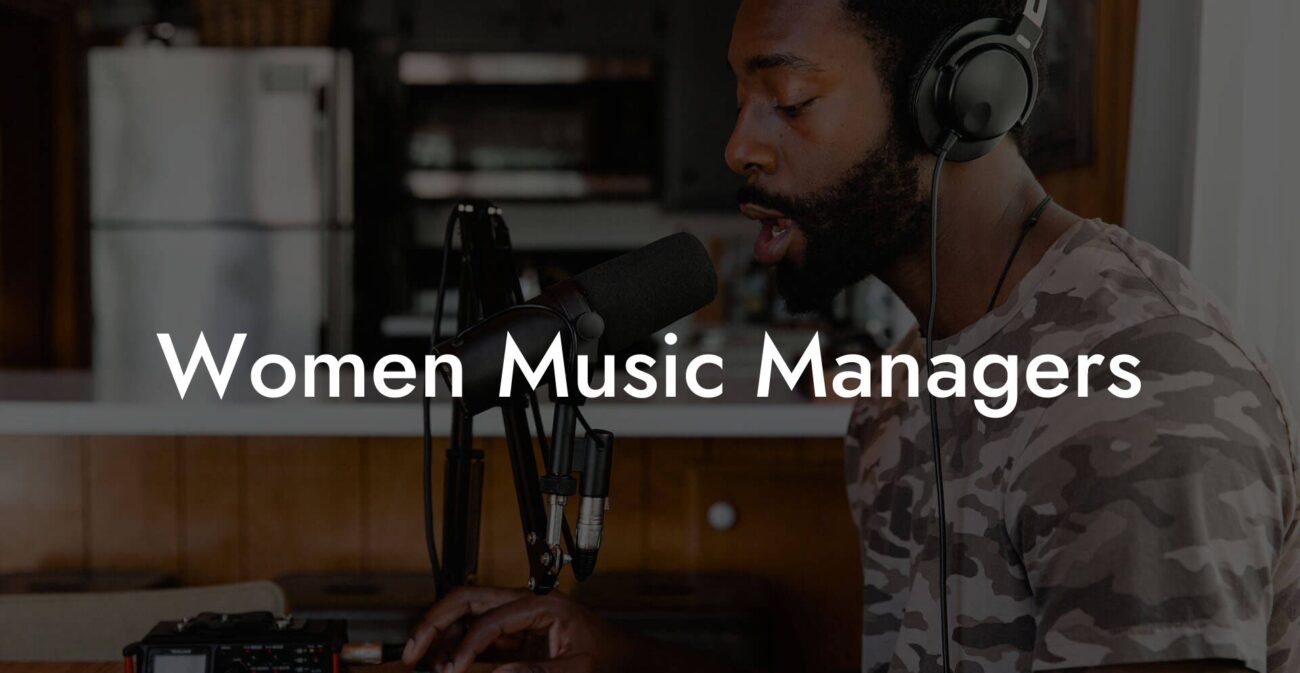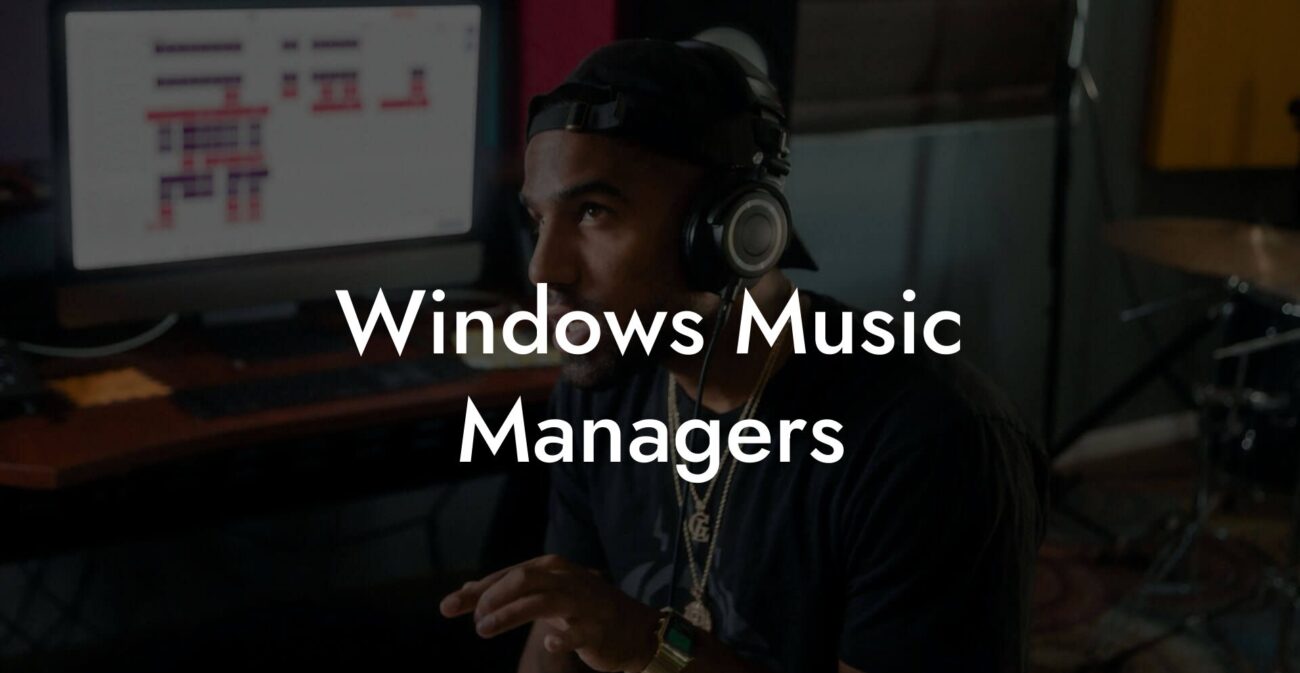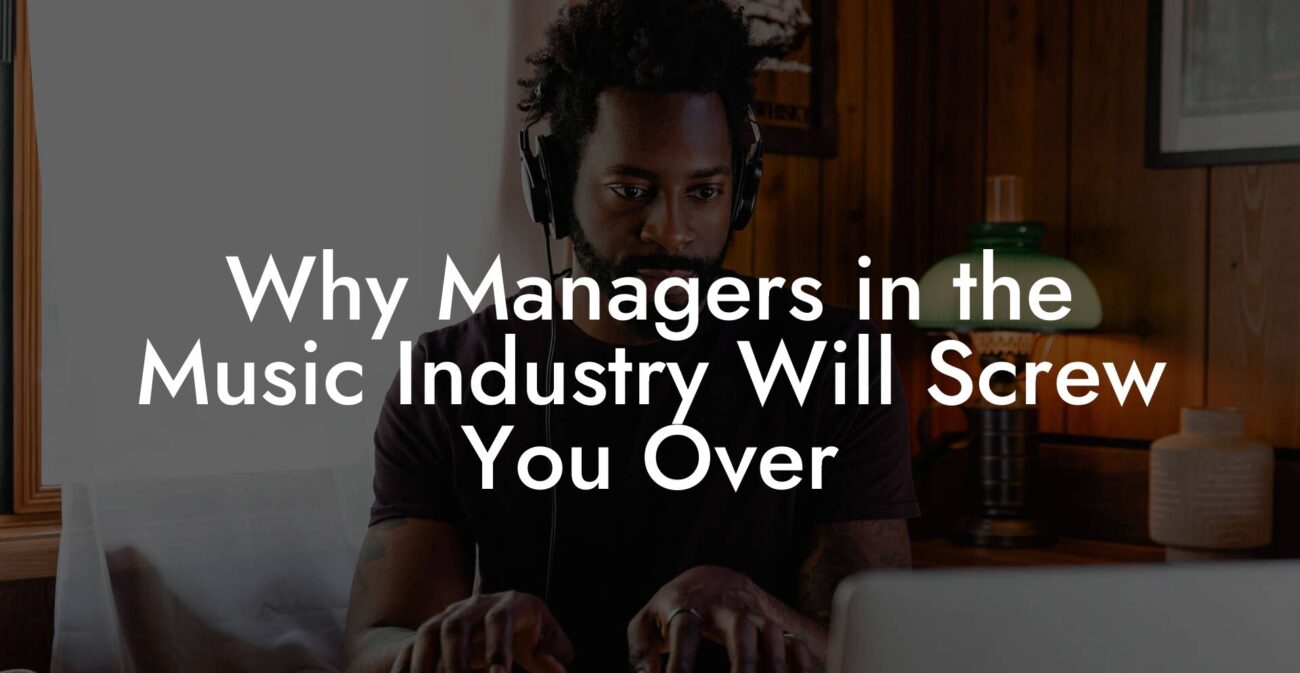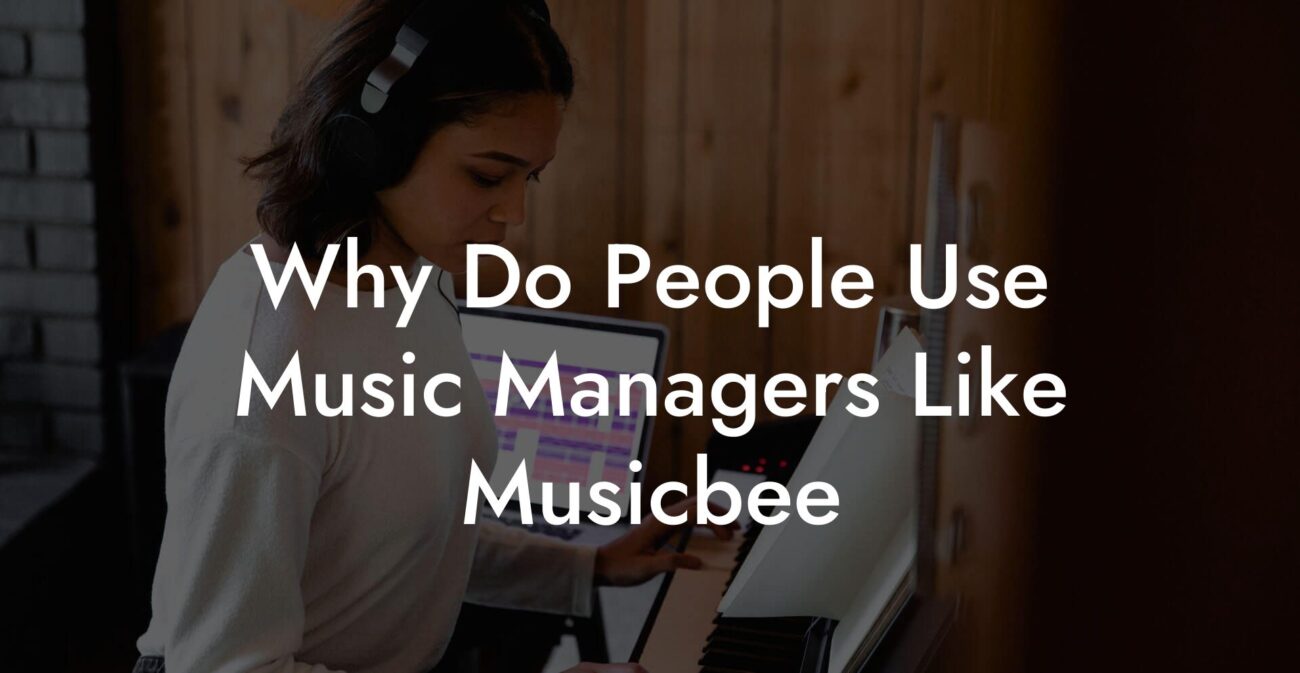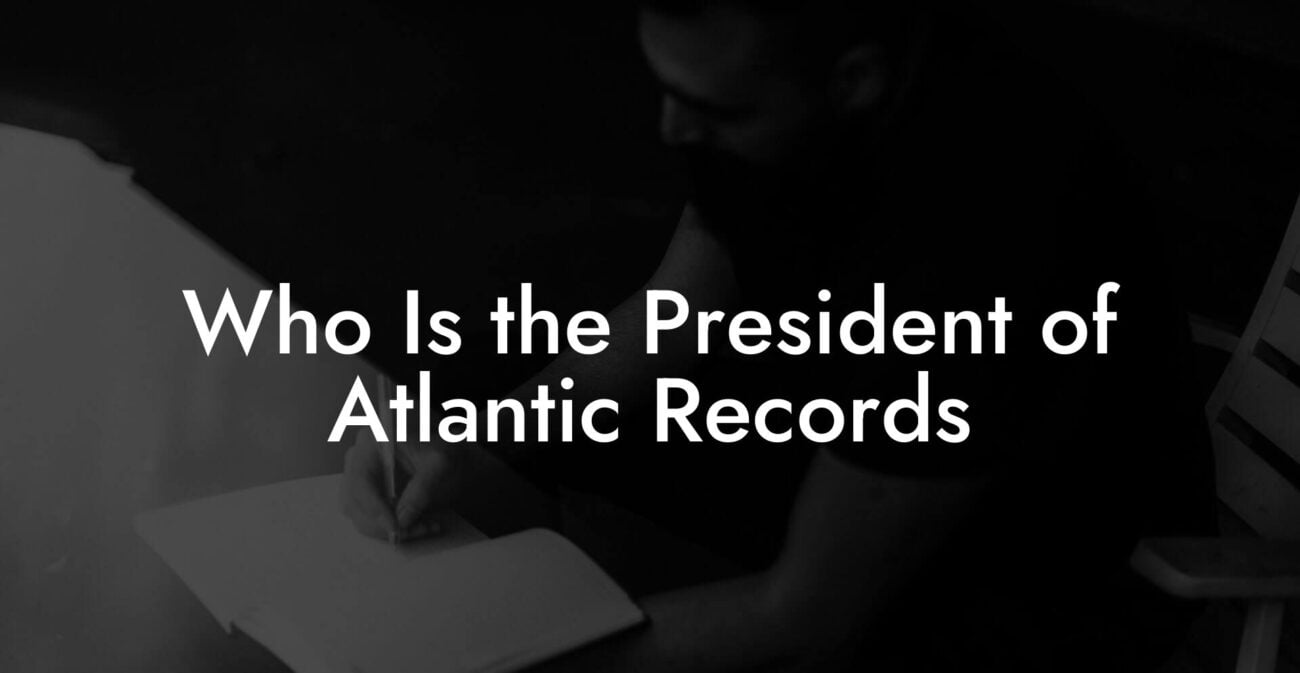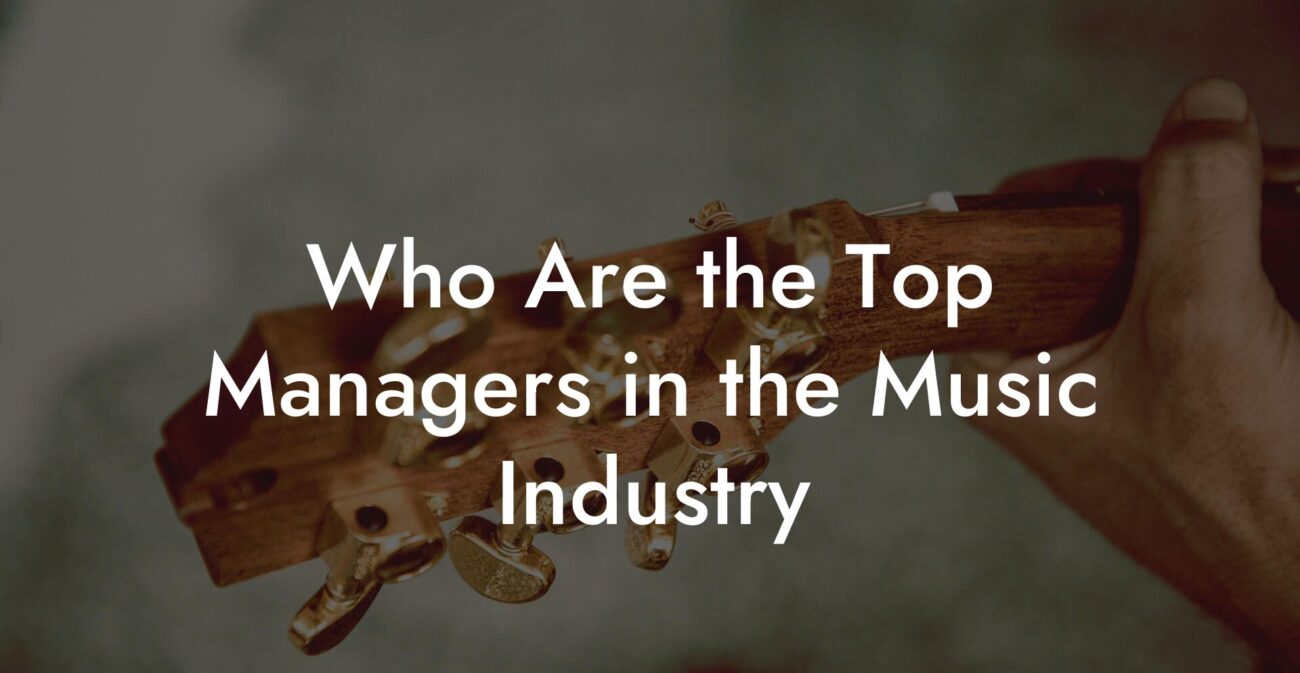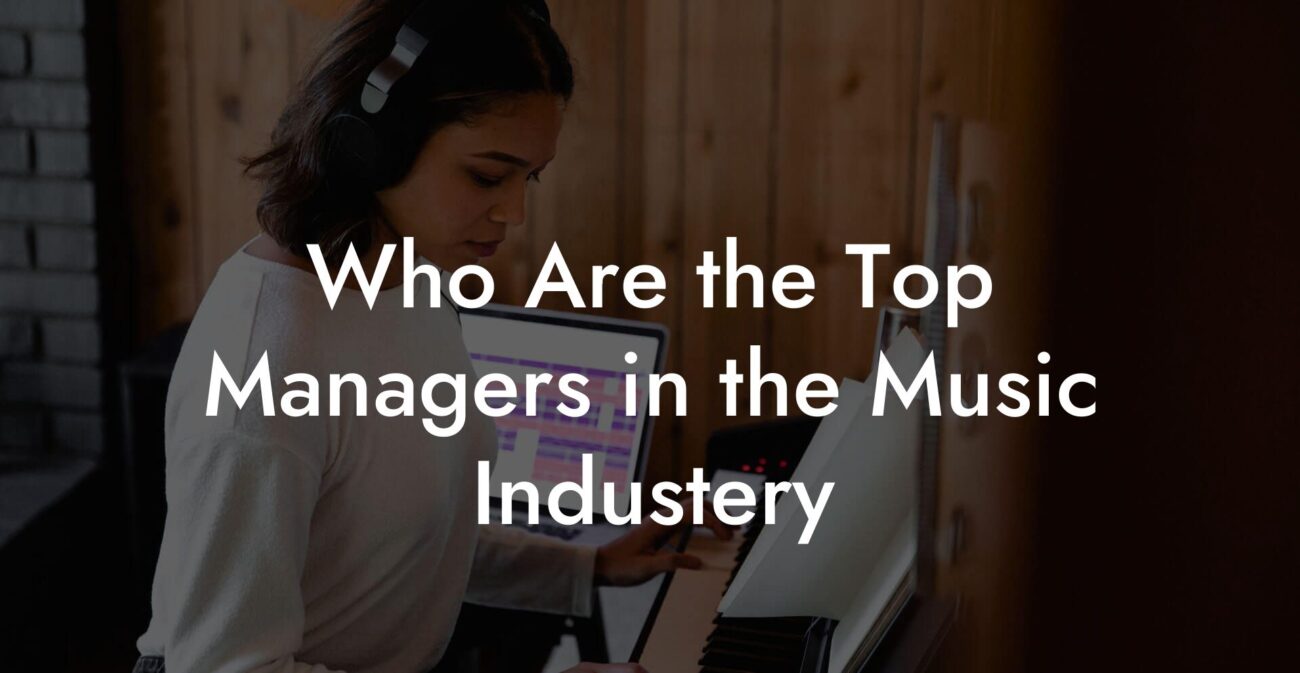Songwriting Advice
Windows Music Managers and Players
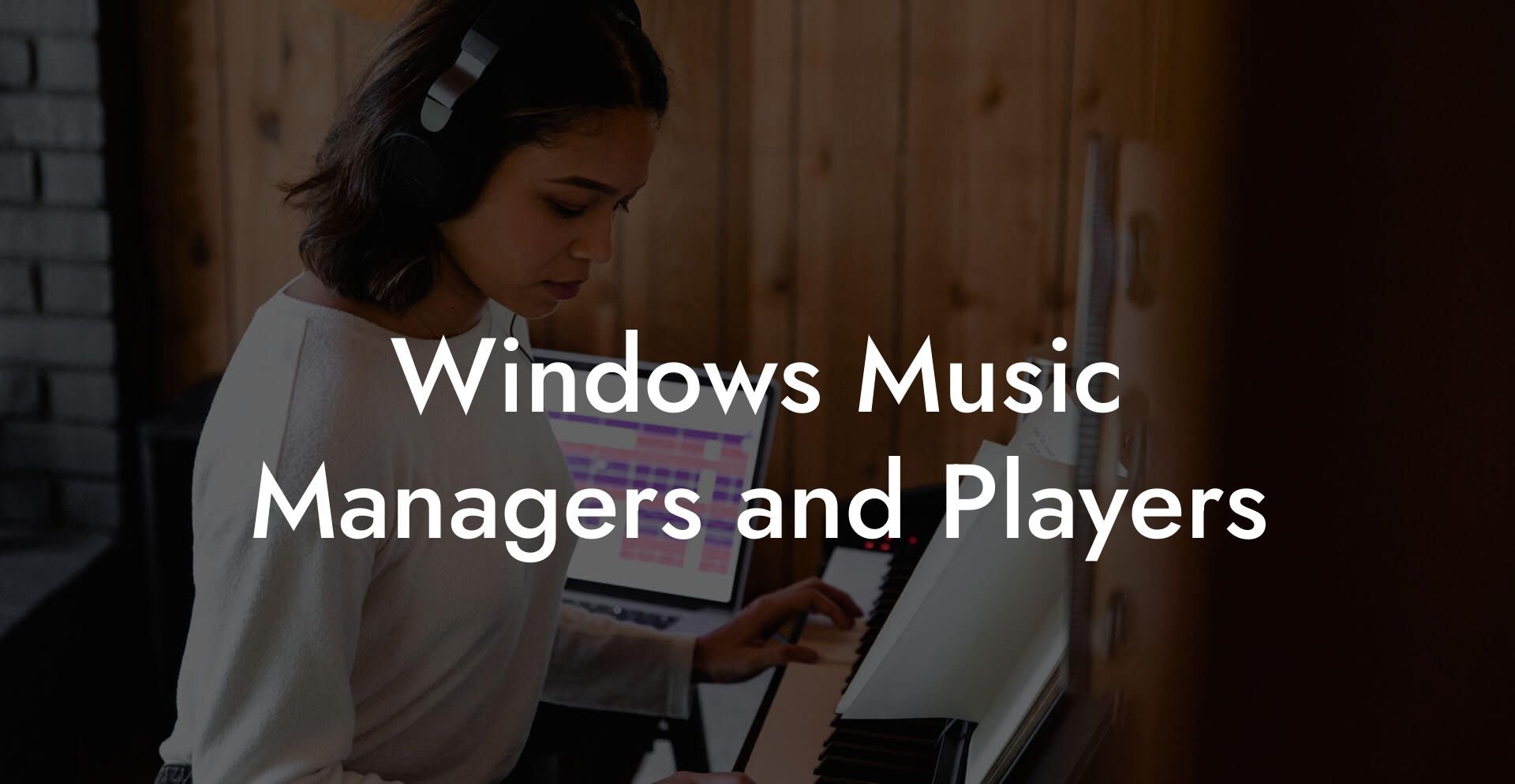
Ever felt like your music library is a chaotic jungle of files, playlists, and forgotten MP3s? Welcome to the wild and wonderful world of Windows Music Managers and Players – the indispensable tools that transform your digital mess into a symphony of organized beats. Whether you're a bedroom songwriter experimenting with new lyrics on Lyric Assistant or a Gen Z DJ curating a playlist for your next TikTok masterpiece, this guide is your backstage pass to mastering the art of digital music management on Windows.
Quick Interruption: Ever wondered how huge artists end up fighting for their own songs? The answer is in the fine print. Learn the lines that protect you. Own your masters. Keep royalties. Keep playing shows without moving back in with Mom. Find out more →
Quick Interruption: Ever wondered how huge artists end up fighting for their own songs? The answer is in the fine print. Learn the lines that protect you. Own your masters. Keep royalties. Keep playing shows without moving back in with Mom. Find out more →
Quick Links to Useful Sections
- Understanding Windows Music Managers and Players
- The Evolution of Music Management on Windows
- Key Features of Modern Windows Music Managers and Players
- Top Windows Music Managers You Need to Know
- 1. Windows Media Player
- 2. MusicBee
- 3. MediaMonkey
- 4. Foobar2000
- 5. Clementine
- How Music Managers Empower Your Creative Process
- Innovative Features That Set Modern Players Apart
- Smart Playlists and Auto-Tagging
- Cross-Platform Syncing
- Robust Metadata Editing
- Plugin Ecosystem and Customization
- Free vs. Paid Music Management Software: Making the Choice
- Integration with Lyric Writing and Other Creative Tools
- Streamlining Your Music Library for Creative Brilliance
- Effective File Tagging and Organization
- Creating Genre-Specific and Mood-Based Playlists
- Utilizing Smart Folders and Automated Sorting
- Backing Up Your Collection
- Maximizing the Synergy Between Your Music Player and Lyric Writing
- Technical Tips: Optimizing Your Windows Music Manager
- Regular Software Updates
- Customize Your Interface
- Utilize Keyboard Shortcuts
- Leverage Third-Party Plugins
- Keep Your Digital Library Clean
- Resources and Community Support: Your Next Steps
- Stories from the Digital Audio Frontier
- The Bedroom Producer’s Revolution
- The DJ’s Ultimate Playbook
- The Lyricist’s Hidden Gem
- Choosing the Best Music Manager for Your Musical Journey
- Assess Your Library Size
- Consider Your Workflow Requirements
- Budget Matters
- User Reviews and Community Feedback
- Integrating Your Music Manager into a Holistic Creative Workflow
- Windows Music Managers and the Future of Digital Creativity
- Frequently Asked Questions About Windows Music Managers and Players
- Your Journey to Digital Musical Mastery
Understanding Windows Music Managers and Players
In this hyper-digital era, managing your favorite tunes on your Windows PC is more than just hitting play – it’s about creating a streamlined musical journey. Windows music managers and players not only help you organize your tracks, but they also serve as a platform to discover new sounds, update your playlists on the fly, and even sync perfectly with your lyrical creations on Lyric Assistant. From the iconic Windows Media Player to innovative software like MusicBee and MediaMonkey, these applications are designed to give you a supercharged listening experience.
Simply put, they’re the unsung heroes behind that perfectly curated playlist or the flawless transition during your VM live set. More than a tool, they’re your creative partner, providing intuitive interfaces, robust tagging features, and seamless integration that lets your music collection shine. So, get ready to dive into the realm where digital audio meets creative management!
For the uninitiated, a music manager lets you organize, tag, and play your music library, while a music player focuses more on delivering crisp sound and user-friendly interfaces. But in the dynamic universe of Windows platforms, many applications blend these roles, offering robust options to suit every musician’s need, from the budding songwriter to the professional performer.
The Evolution of Music Management on Windows
The journey of Windows music managers and players has been one heck of a roller coaster ride. It all began with basic media players that simply played tracks, then evolved into sophisticated systems that organized your entire digital audio library with just a few clicks.
Back in the day, Windows Media Player was your gateway to music, but in our age of personalization, free-form customization, and data-driven recommendations, the landscape has mushroomed into a variety of specialized programs. Today’s solutions incorporate smart playlist generation, automatic metadata tagging, and even integrations with streaming services, ensuring that your experience is as vibrant as your favorite album cover.
With so many options at your fingertips, choosing the right tool can feel as overwhelming as selecting the perfect beat for your next hit. But hold that thought – we’re here to streamline your decision-making process through a deep dive into the top players and features that make the Windows ecosystem a haven for music creators.
Key Features of Modern Windows Music Managers and Players
Whether you’re a digital audiophile or a songwriter juggling chords and verses on Lyric Assistant, there are several key features in modern Windows music managers and players that cater to your creative and organizational needs. Let’s break them down:
- User-Friendly Interface: Clean, intuitive layouts that make navigating your hefty music library feel like a breeze. No more hunting for that hidden playlist in a maze of tabs!
- Advanced Tagging and Metadata Support: Automatic tagging of songs with details like artist, album, genre, and even mood , setting the stage for a truly personalized listening experience.
- Playlist Management: Create and manage playlists with ease. Whether you’re compiling tracks for a chill Sunday or an all-night lyrical writing session, the perfect playlist is just a few clicks away.
- Integration with Streaming Services: Seamlessly blend your local library with streaming favorites, ensuring you never miss out on that viral track or underrated gem.
- Customization Options: Tailor your player’s interface, skin, and features to reflect your personal style – because why should your music manager be boring?
- Support for Multiple File Formats: From high-quality FLAC files to your trusty MP3s, these tools support a range of audio formats so you can enjoy music in every flavor.
The hallmark of a top-notch Windows music manager is not just in what it can do, but how it makes you feel while using it. They’re designed to be as dynamic and creative as the artists who use them – bridging the gap between technology and the soulful art of music making.
Top Windows Music Managers You Need to Know
It’s time for a quick roll call of some of the most popular Windows music managers and players that have captivated both casual listeners and hardcore audiophiles alike. Each of these applications offers unique features tailored for the modern music enthusiast:
1. Windows Media Player
A veteran in the game, Windows Media Player remains a staple for many. Its integration with the Windows OS ensures a smooth performance and a familiar interface. While it may seem basic compared to its modern counterparts, its simplicity is a strength. From quick library management to straightforward playback controls, it’s a go-to option for those who cherish simplicity.
2. MusicBee
Renowned for its highly customizable interface and powerful tagging features, MusicBee is a favorite among users who love diving deep into the technical aspects of music management. With its range of skins, advanced equalizer options, and seamless integration with streaming plugins, MusicBee is as flexible as a gymnast – ready to adapt to your specific audio needs.
3. MediaMonkey
For those with colossal music libraries, MediaMonkey is the digital librarian you've been longing for. It can handle everything from a few hundred tracks to tens of thousands, making it ideal for collectors and DJs alike. With robust features such as automated file organization, duplicate detection, and advanced search functions, MediaMonkey ensures that your massive collection is as orderly as a well-rehearsed set.
4. Foobar2000
A minimalist yet powerful player, Foobar2000 is popular among audiophiles who appreciate a lean tool stripped of unnecessary bells and whistles. Despite its unassuming appearance, Foobar2000 packs a punch with extensive plugin support and modular components, allowing for a high level of customization tailored to your unique musical tastes.
5. Clementine
If you’re a fan of Retro meets modern, Clementine is the player that bridges the gap. With its user-friendly interface, support for cloud storage integration, and a layout that instantly feels familiar, Clementine is perfect for users who crave functionality without the steep learning curve.
These players not only represent the best of Windows software but also reflect the diverse needs of today’s music enthusiasts. Whether you’re looking for uncompromised simplicity or a deep dive into advanced features, there’s a Windows music manager waiting to become your digital maestro.
How Music Managers Empower Your Creative Process
Let’s get real – every musician knows that a cluttered workspace can stifle creativity. By extension, a disorganized music library can throw a wrench into your creative flow. Whether you're putting pen to paper on your next lyric masterpiece with Lyric Assistant or mixing tracks in your home studio, having a streamlined system is an absolute game changer.
Here’s how effective music management empowers your creative process:
- Effortless Discovery: Find that hidden gem in your vast library without scrolling through endless tracks. With advanced search functions and automatic categorization, your music is always at your fingertips.
- Seamless Integration: Imagine your music player syncing with lyric writing software. This integration means you can jump from listening to your favorite track to penning down inspired lyrics in just a few clicks.
- Enhanced Focus: A well-organized library means fewer distractions and more time to focus on what truly matters – your music. When every track is neatly tagged and categorized, your creative sessions become smoother and more focused.
- Customization for Your Workflow: Many Windows music managers allow you to tailor the interface to match your personal aesthetic and workflow. This means you can choose the features you need and ignore the rest, creating a distraction-free environment.
- Integration with Digital Tools: From blog posts to lyric creation tools, these managers often integrate with other digital platforms. For example, linking your music library with a lyric assistant can offer inspiration based on the mood or genre of your tracks.
With the right music manager, your digital soundtrack becomes a personalized hub that not only organizes your tracks but also fuels your creative fire. The synergy between your organized playlists and innovative lyric writing tools ensures that inspiration never has to wait.
Innovative Features That Set Modern Players Apart
Let’s throw a spotlight on some of the next-gen features that have carved the modern music management landscape into something truly remarkable:
Smart Playlists and Auto-Tagging
Gone are the days of manually sifting through your files to create the perfect playlist. With smart playlist functions, your software automatically generates lists based on your listening habits, genres, or even the energy level of the music. Imagine starting your day with a “Morning Motivation” playlist that’s curated just for you – all without lifting a finger!
Cross-Platform Syncing
Many modern music managers now allow you to sync your library across devices. Whether you’re at your Windows desktop editing lyrics on Lyric Assistant or on-the-go with your smartphone, your music travels with you. This cross-platform functionality ensures that your creative energy never misses a beat, no matter where you are.
Robust Metadata Editing
The heart of a great music manager lies in its ability to keep your metadata organized. Advanced tools let you edit artist names, album titles, genre classifications, and even track ratings. This level of control not only guarantees a tidy library but also enables music discovery that aligns with your mood and style.
Plugin Ecosystem and Customization
The customization options available today are astounding. From visual plugins that change the look and feel of your interface to functional plugins that enhance audio playback, the sky’s the limit. With these modifications, you can transform a standard music player into a highly specialized tool that fits your lifestyle perfectly.
Modern Windows music managers are designed with innovation at their core, blending technology and creativity to streamline every aspect of your musical journey.
Free vs. Paid Music Management Software: Making the Choice
One of the biggest debates in the realm of digital audio is whether to stick with free solutions or invest in paid software. The truth is, both paths have their merits, and the best choice depends on your personal needs and musical ambitions.
Free software like MusicBee and Foobar2000 often pack more than enough features for the casual music lover or the prolific songwriter using tools like Lyric Assistant. They offer powerful customization, robust organization, and extensive plugin ecosystems without costing you a dime.
On the flip side, paid applications typically come with advanced features, dedicated customer support, and a level of polish that can simplify professional workflows. If your music management needs are complex – say, you’re a professional musician juggling thousands of tracks and multiple metadata projects – investing in a premium tool might be well worth the extra cost.
The key here is to assess your priorities: if you’re looking for deep-level customization and free-form experimentation, free tools can go a long way. But if reliability, advanced analytics, and a seamless integration with other creative tools are your top demands, the moment to upgrade might be now.
Integration with Lyric Writing and Other Creative Tools
At Lyric Assistant, we know that the perfect music manager does more than just keep your tunes in order – it inspires your songwriting journey. Imagine a scenario where you’re jamming to your favorite beat on your Windows player, and a prompt from your integrated lyric writing tool nudges you to capture that fleeting moment of inspiration. That’s not sci-fi; that’s the future of digital creativity.
Many modern music managers now proudly feature integrations with other platforms. Whether it’s syncing with streaming services to create sharable playlists or linking with advanced lyric software to annotate emotions and moods, the system is designed to enhance every facet of your creative process.
By bridging the gap between music management and lyric creation, digital tools empower musicians to maintain a creative flow that’s uninterrupted by technical hassles. In a world where your muse might strike at any moment, having a fluid process between organizing your library and writing your next hit can make all the difference.
Streamlining Your Music Library for Creative Brilliance
The secret to sustained creative output often lies in how well you can find and manage your creative resources – and your music library is no exception. Here are some top strategies to keep your collection organized and ready to fuel your next songwriting session:
Effective File Tagging and Organization
Start by ensuring every track in your library has complete metadata. Use the advanced metadata editing tools available in most Windows music managers to standardize and automate the tagging process. This means correcting artist names, fixing album banners, and even adding mood tags that can later serve as creative cues.
Creating Genre-Specific and Mood-Based Playlists
Playlists aren’t just for parties – they’re your musical mood board. Curating playlists based on genre, tempo, or even the vibe you’re in can be a game-changer. Whether you need an upbeat mix to energize your morning lyric session or a mellow track to unwind while brainstorming new chords, setting up mood-based playlists helps keep your inspiration flowing.
Utilizing Smart Folders and Automated Sorting
Many modern players feature smart folders that auto-update based on specified criteria. Set parameters like date added, genre, or even user ratings, so your library dynamically reorganizes itself whenever you add new tracks. This automation minimizes clutter and ensures that every new addition is instantly part of your musical narrative.
Backing Up Your Collection
As any seasoned musician knows, losing a track can feel like losing a piece of your creative soul. Regular backups of your curated library not only save you from potential heartache but also provide a safety net for all those rare gems that fuel your next hit.
With your library streamlined and easily accessible, you can spend more time immersing yourself in your creative process and less time playing digital detective.
Maximizing the Synergy Between Your Music Player and Lyric Writing
The modern musician’s toolkit isn’t complete without a harmonious interplay between music management and lyric creation. With Lyric Assistant partnering with your favorite Windows music managers, tapping into your creative reservoir becomes effortless.
Imagine this: You’re using a smart playlist on MusicBee that’s been carefully curated to match your current mood, a mix of upbeat tracks and reflective ballads. As you listen, a pop-up prompt from Lyric Assistant sparks new ideas for your next song, turning inspiration into immediate action. This type of integration transforms every listening session into an opportunity to write, experiment, and evolve.
Embracing this synergy means you’re not just managing files; you’re cultivating a dynamic environment where every beat is a potential spark of creativity. Seamless transitions from playback to lyric writing can help streamline your workflow, turning the mundane act of clicking “play” into a gateway for artistic expression.
Technical Tips: Optimizing Your Windows Music Manager
To truly get the most out of your Windows music manager, you need to think like a tech-savvy curator. Here are a few pro tips to optimize your digital audio experience:
Regular Software Updates
Keep your music manager updated regularly. Whether it’s bug fixes or new features, updates ensure that your software stays compatible with the latest Windows OS and integrates smoothly with tools like Lyric Assistant.
Customize Your Interface
Delve into the settings and explore customization options. Personalize themes, adjust window layouts, and fine-tune playback settings. A personalized interface not only looks great but also enhances your workflow.
Utilize Keyboard Shortcuts
Save time by learning the keyboard shortcuts specific to your music manager. These time-saving hacks can make navigating through your expansive library a breeze and leave you with more time to focus on your creative craft.
Leverage Third-Party Plugins
From audio visualization plugins to advanced tagging tools, explore the expansive world of third-party add-ons. They can provide additional functionality that tailors your music manager exactly to your creative needs.
Keep Your Digital Library Clean
Routine maintenance of your library, such as removing duplicate tracks and fixing corrupted files, can significantly improve the performance of your music manager. A clean library not only loads faster but also enhances the accuracy of features like auto-tagging and smart playlists.
Implementing these technical tips will elevate your digital management skills, leaving you with a robust and inspiring audio environment.
Resources and Community Support: Your Next Steps
As you venture deeper into the realm of Windows music managers and players, remember that you’re not alone on this journey. The digital music community is vibrant, welcoming, and full of resources to help you refine your craft.
Online forums, dedicated subreddits, and user groups are great places to share tips, discover hidden features, and even swap playlists. Whether you need technical support or creative inspiration, these communities are abuzz with experienced users eager to help.
Additionally, many software solutions offer detailed tutorials, user guides, and communities on platforms like YouTube and Discord. Stay connected with these networks to receive updates, troubleshoot issues, and learn new ways to harness the full potential of your music management software.
Finally, don’t hesitate to explore integrations with other creative tools such as Lyric Assistant. Our platform is built to complement your music management workflow, making writing lyrics as seamless as curating the perfect playlist.
Stories from the Digital Audio Frontier
Nothing inspires confidence quite like a few real-world success stories. Meet a mix of everyday music enthusiasts and professional musicians who have transformed their creative journeys through efficient music management.
The Bedroom Producer’s Revolution
Sarah, a passionate bedroom producer, was drowning in a sprawling digital library spread across multiple devices. Between crafting her beats and scribbling lyrics on Lyric Assistant, she needed a better way to stay organized. After switching to MusicBee with smart playlist features and robust tagging, Sarah found her creative process streamlined – suddenly, inspiration came faster, and her music production sessions became more focused than ever.
The DJ’s Ultimate Playbook
Jamal, a local DJ known for his eclectic mixes at underground events, leveraged MediaMonkey’s vast organizational tools to curate high-energy playlists that kept his audience dancing all night. The ability to auto-sort his thousands of tracks into genre-based categories saved him hours of preparation time, letting him concentrate on perfecting his transitions and syncing his beats with live performances.
The Lyricist’s Hidden Gem
Emily, a budding songwriter, discovered that a well-organized music library could be a treasure trove of lyrical inspiration. With integrated features linking her favorite Windows music player to Lyric Assistant, she could instantly recall the mood of a particular track and let that guide her writing. What once was a scattered digital archive now served as a rich resource for her creative endeavors.
These stories are a testament to the transformative power of a streamlined digital music management system. When your tools work in harmony, your creative potential is limitless.
Choosing the Best Music Manager for Your Musical Journey
With so many options available, how do you pick the perfect Windows music manager for your unique needs? Here are some simple guidelines to help you decide:
Assess Your Library Size
Are you a casual listener with a small collection, or a professional DJ juggling thousands of tracks? Software like MediaMonkey excels for larger libraries, while simpler tools like Windows Media Player or Foobar2000 might be more than enough for a smaller collection.
Consider Your Workflow Requirements
Think about how you interact with your music. Do you need extensive customization, or are you looking for a plug-and-play solution? Evaluate the features that will integrate smoothly with your creative process – such as cross-device sync, smart playlists, and integration with lyric tools.
Budget Matters
Determine if you’re ready to invest in premium software or if a robust free option can do the trick. As mentioned earlier, free tools often pack a high punch in features, but paid applications might offer an edge in professional settings.
User Reviews and Community Feedback
Take some time to browse forums, user reviews, and community recommendations. Real-world usage tips can reveal hidden gems of functionality and common pitfalls to avoid.
By carefully considering these guidelines, you’ll be better equipped to select a music manager that not only meets your technical demands but also enhances your creative journey in the world of Windows audio.
Integrating Your Music Manager into a Holistic Creative Workflow
When you combine an effective Windows music manager with the powers of modern lyric writing tools, you’re creating a digital ecosystem where every component supports your artistic vision. Here’s how to weave your music management setup into a holistic creative workflow:
- Set Up a Dedicated Music Library: Organize your tracks by mood, genre, and even lyrical themes. This makes it easy to search for that perfect background score as you brainstorm new verses.
- Regularly Update Your Metadata: Invest time in ensuring your tracks have correct and detailed metadata. This practice not only keeps your library clean but also enhances the functionality of smart playlists.
- Create Custom Playlists for Inspiration: Let your playlists act as a catalyst for creativity. Imagine a “Songwriting Sparks” playlist featuring tracks that get your creative juices flowing.
- Merge Your Tools Seamlessly: Utilize integrations between your music manager and Lyric Assistant to create an uninterrupted creative process, from cueing the perfect track to writing lyrics that resonate.
- Engage with the Community: Participate in online forums and social networks where creators share their setups, mix tips, and playlist inspirations.
The synergy between an organized digital music space and creative lyric writing can elevate your performance, streamline your workflow, and ultimately, help you create music that truly speaks to your audience.
Windows Music Managers and the Future of Digital Creativity
As technology marches forward, the tools we use to create and enjoy music continue to evolve. Windows music managers and players are not just tools for today – they’re laying the foundation for the digital creative experiences of tomorrow.
With innovations like artificial intelligence for auto-tagging, machine learning for mood analysis, and enhanced integrations with creative software like Lyric Assistant, the future is bright. The evolution of these tools promises more intuitive user interfaces, deeper personalization, and even smarter suggestions that help bridge the gap between the art of music and technology.
It’s an exciting time for musicians and digital audio enthusiasts alike. By staying up-to-date with the latest trends and continuously refining your music manager setup, you can ensure your creative environment is as forward-thinking and inspiring as the music you create.
Frequently Asked Questions About Windows Music Managers and Players
Here are some commonly asked questions about Windows music managers and players that might just clear up a few doubts and spark new ideas for your digital workflow:
1. What exactly is a Windows music manager, and how does it differ from a music player?
A Windows music manager is designed to organize, tag, and maintain your entire digital music library, whereas a music player focuses primarily on playback. Many of today's applications combine both functionalities to deliver a seamless experience.
2. Can I use these managers to sync with streaming services?
Absolutely. Many modern tools offer integrations with streaming platforms so that you can mix your local music with online content without skipping a beat.
3. How do smart playlists work in music management software?
Smart playlists automatically generate collections based on set criteria such as genre, mood, or recently played tracks. They use metadata and user behavior to curate the perfect list for any occasion.
4. Are there free Windows music managers that offer professional features?
Yes. Tools like MusicBee and Foobar2000 offer a robust array of features at no cost, making them ideal for both casual users and professionals who crave customization.
5. How can I integrate my music manager with lyric writing tools?
Some music managers offer plugins or built-in integrations that allow you to link your organized music library with lyric writing software like Lyric Assistant. This creates a unified creative workflow.
6. Can these tools handle large music libraries without slowing down?
Many advanced music managers like MediaMonkey are specifically designed to efficiently handle vast collections, employing smart indexing and regular cleanup features to maintain peak performance.
7. What customization options are available in modern Windows music players?
Customization ranges from interface skins to advanced equalizers, plugin support, and detailed library organization settings – all designed to tailor the software to your specific creative style.
8. Do these applications support high-definition audio formats?
Yes, most modern music managers support a variety of audio formats, including lossless options like FLAC, ensuring you never compromise on sound quality.
9. How frequently are these music managers updated?
Update frequencies vary, but many popular platforms continuously evolve with the latest features, security patches, and compatibility enhancements, ensuring a smooth user experience.
10. Is there an active user community for troubleshooting and tips?
Definitely. Online forums, social media groups, and dedicated subreddits offer a wealth of knowledge and support from fellow users who share custom setups and solutions.
Your Journey to Digital Musical Mastery
As you venture deeper into the realm of Windows music managers and players, remember that every click, every organized track, and every perfectly curated playlist is a step toward unleashing your full creative potential. The tools discussed here are more than just software, they’re enablers of creativity, designed to harmonize with your musical vision.
Whether you’re a millennial crafting verses on Lyric Assistant or a Gen Z artist mixing beats for a digital audience, the world of Windows music management is ripe with possibilities. Embrace the technology, personalize your workspace, and let every tune you organize serve as a catalyst for your next creative breakthrough.
The process of managing your digital audio can be both empowering and inspiring. With a sophisticated music manager by your side, you hold the keys to an organized, dynamic library that fuels every lyric, every beat, and every performance. So, plug in, dive deep into your collection, and let your musical journey be as thoughtfully crafted as the symphonies you create.
Remember, every great artist starts with a well-organized studio – and in today’s world, that studio lives on your Windows PC. Happy listening, happy writing, and may your music always play on!