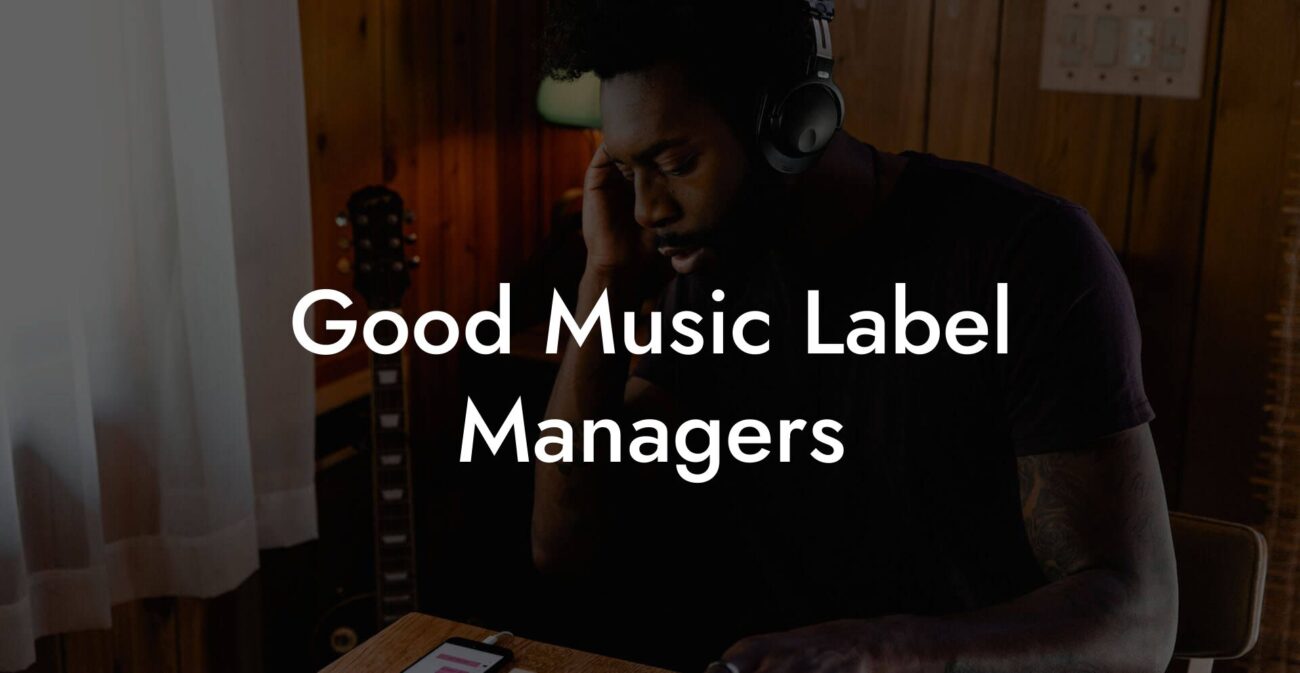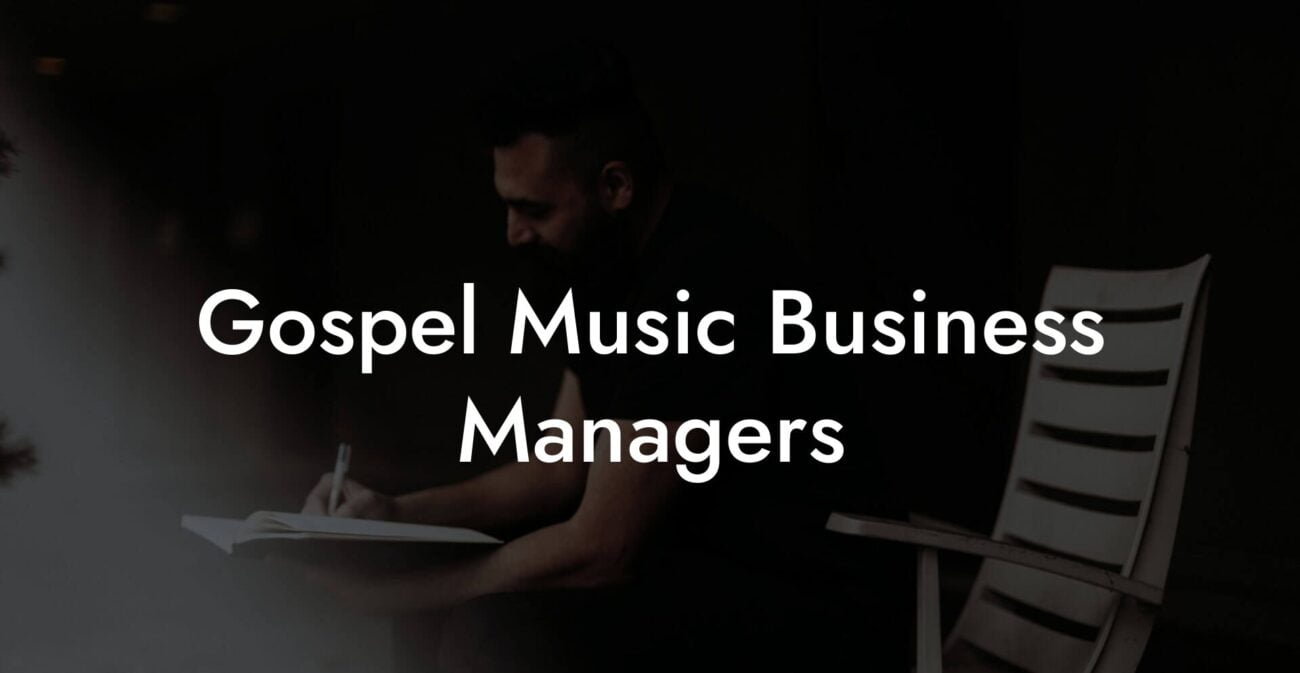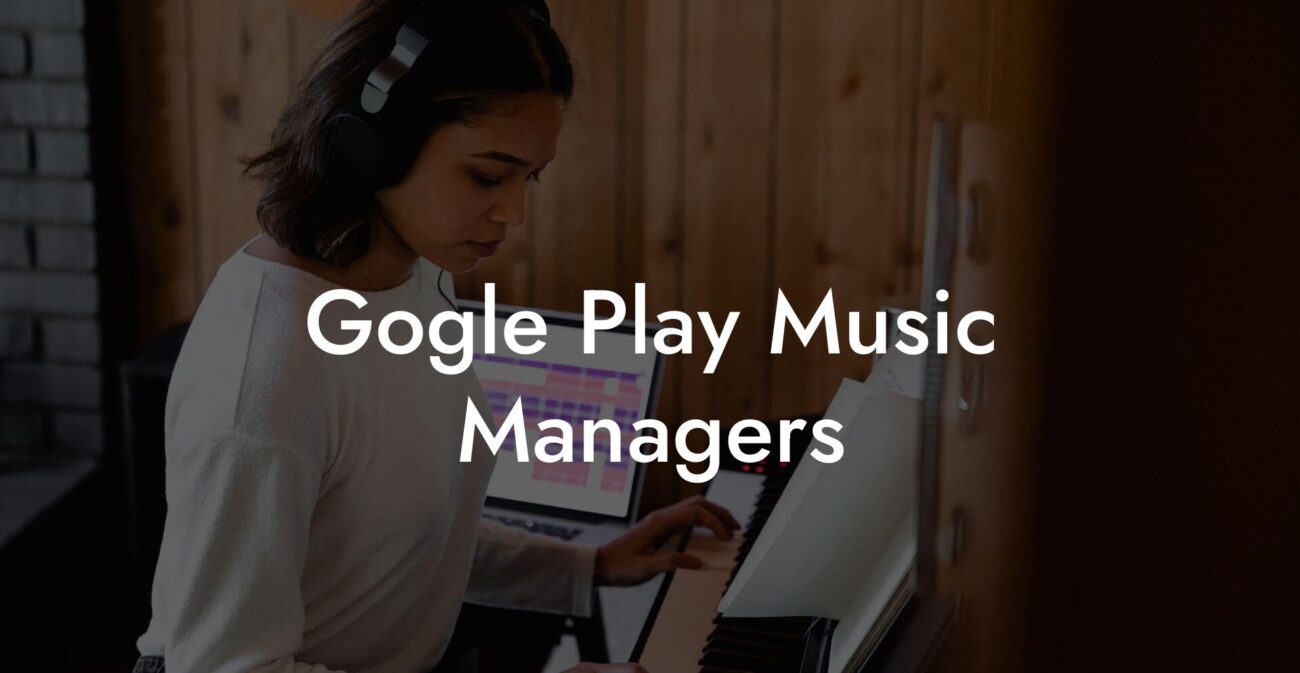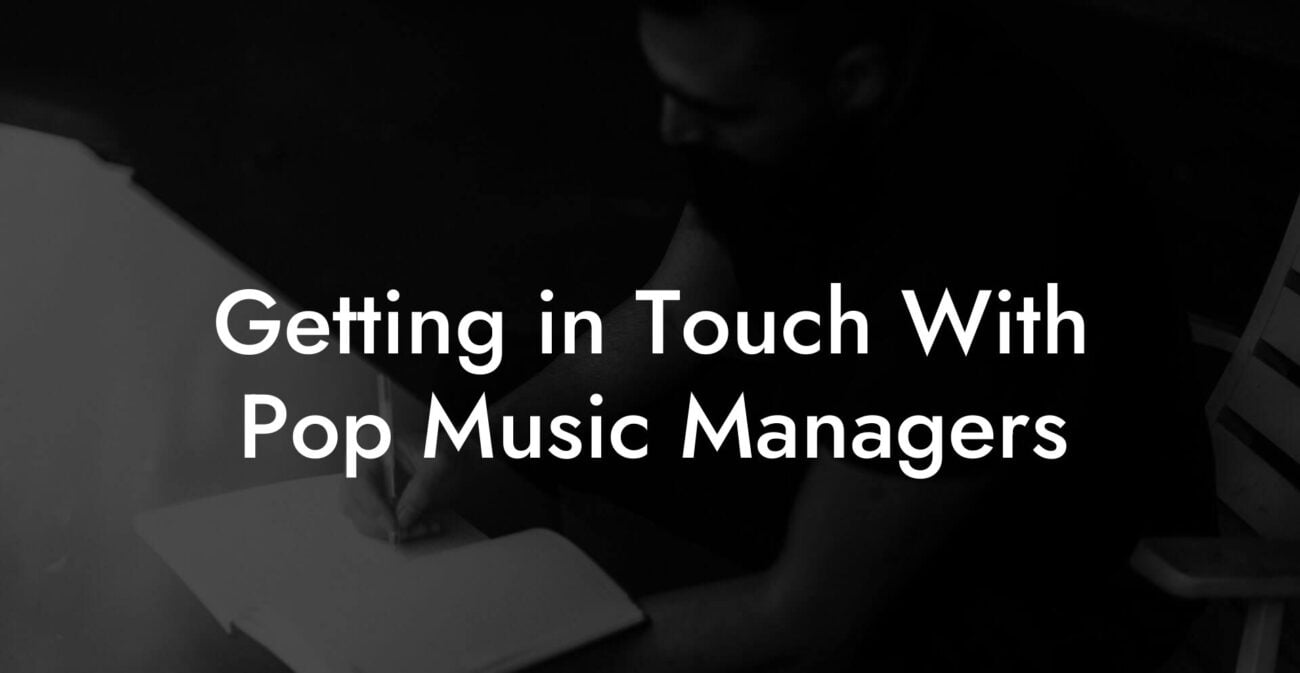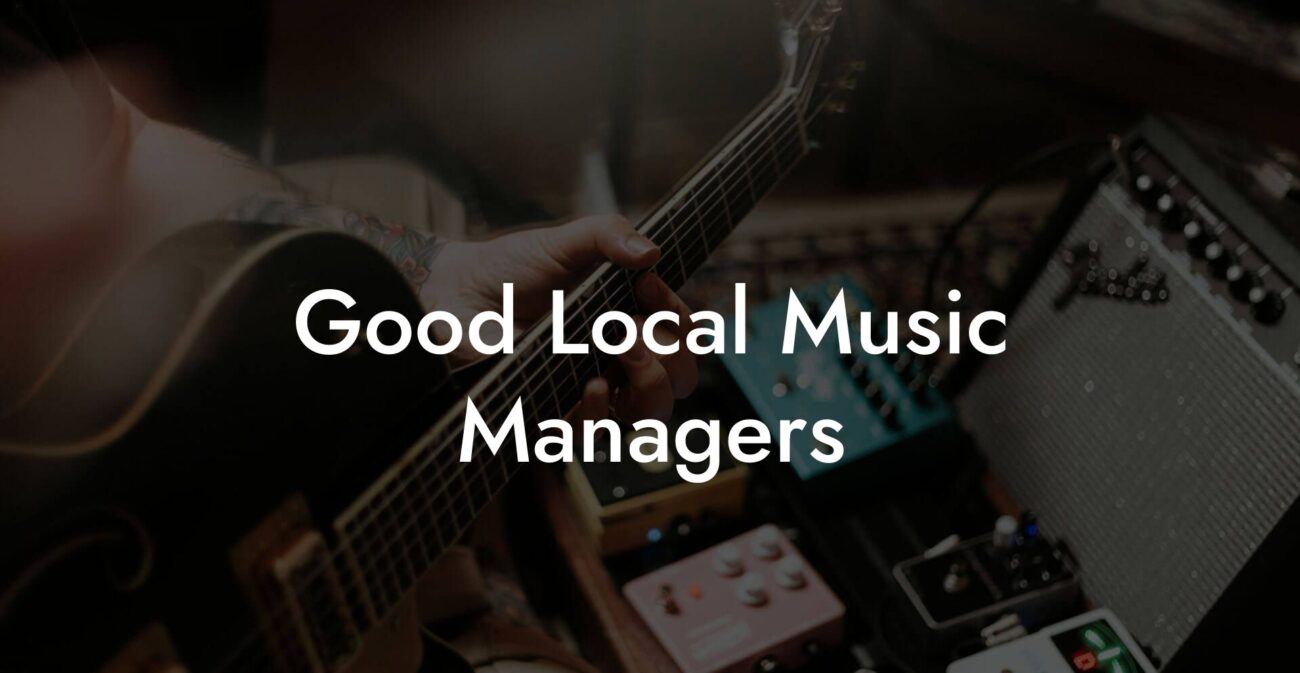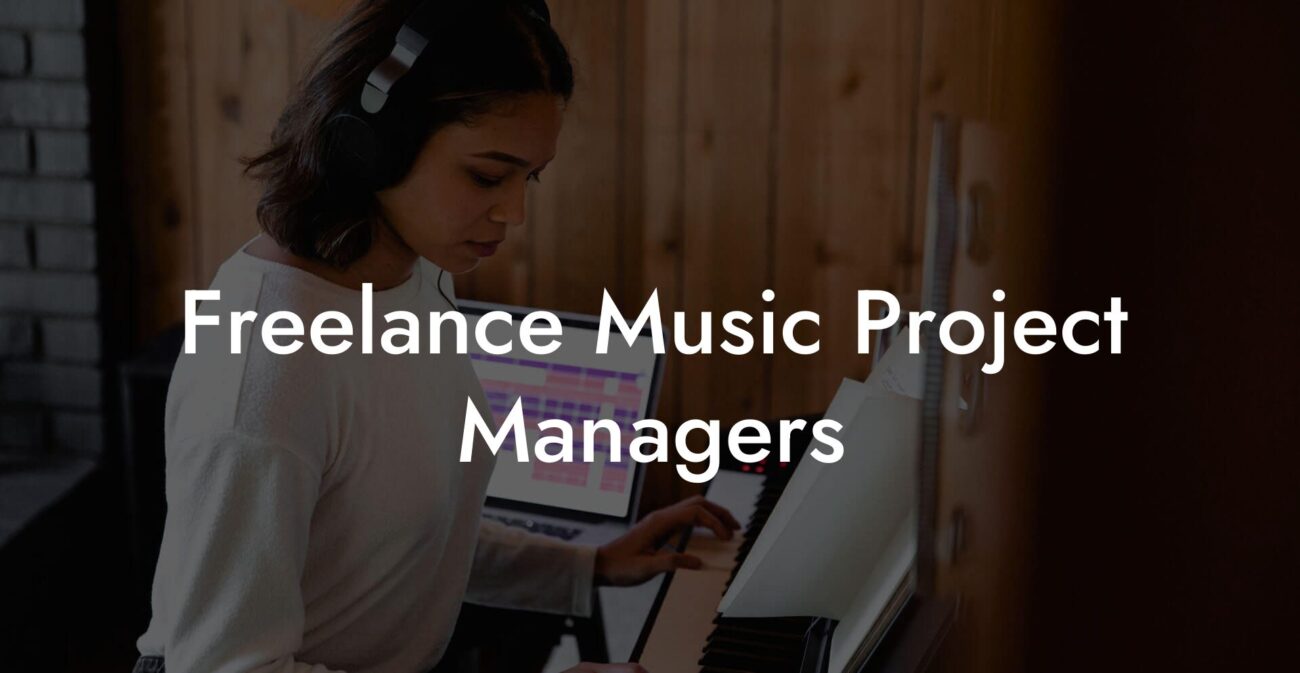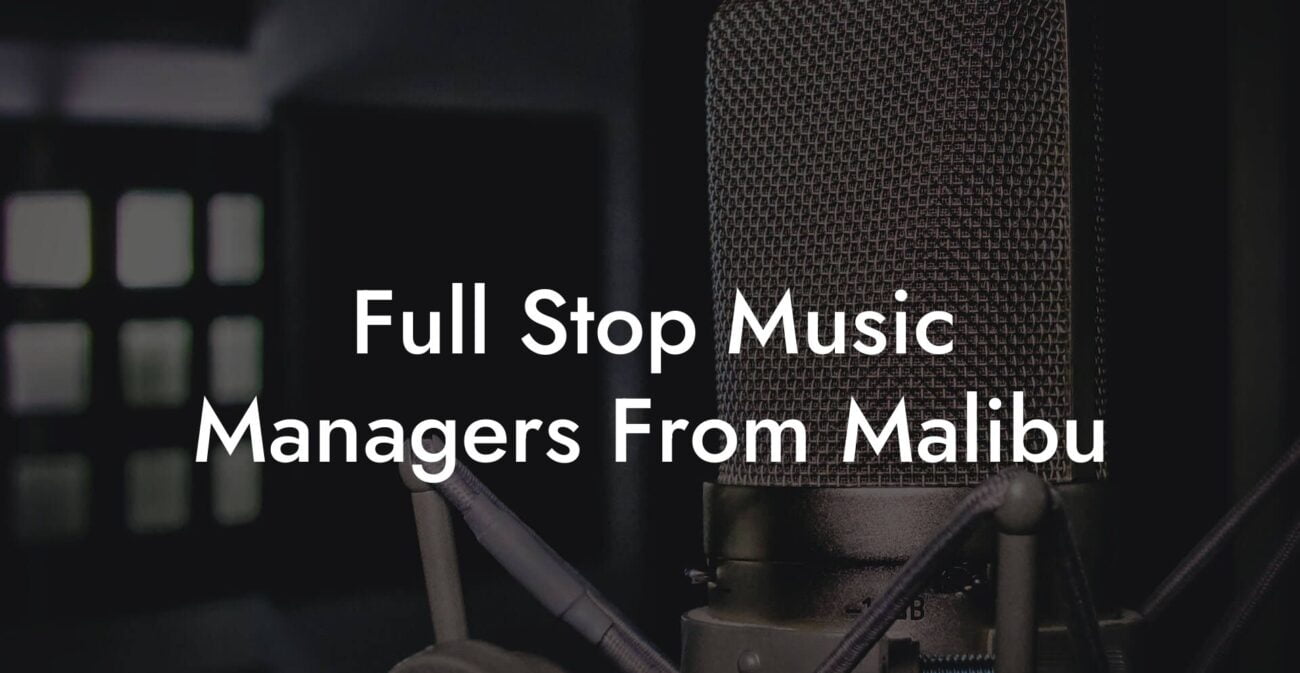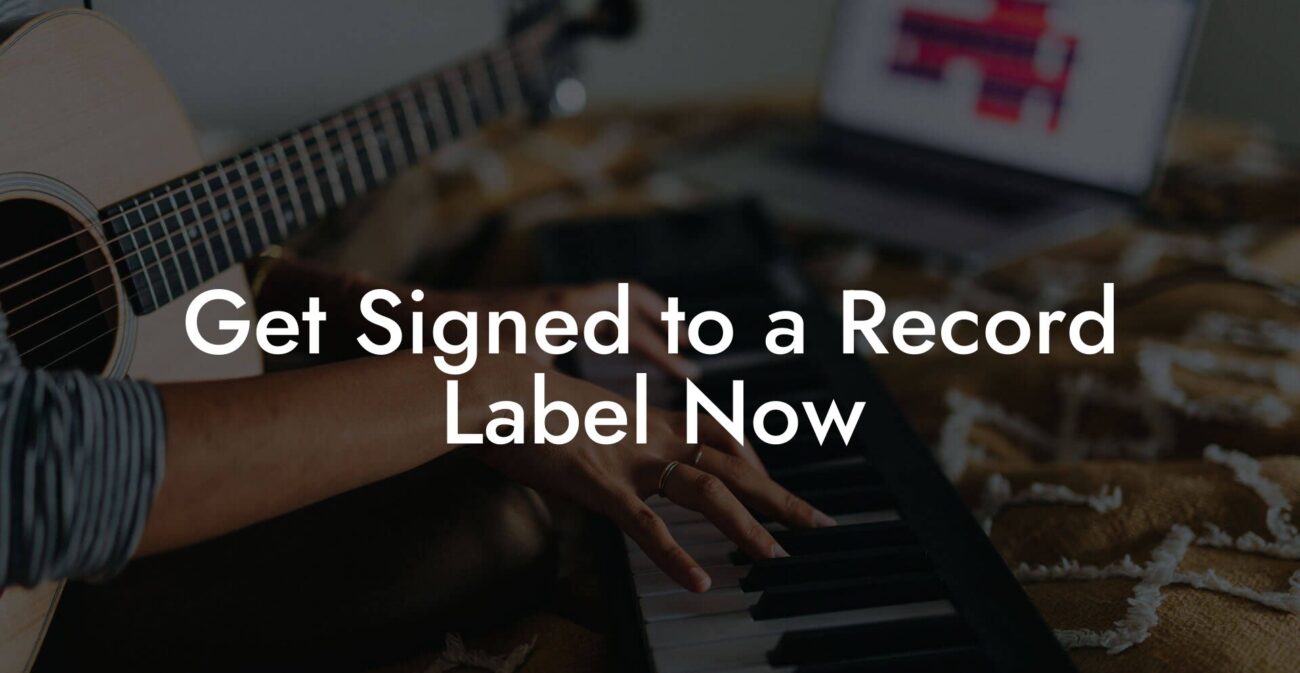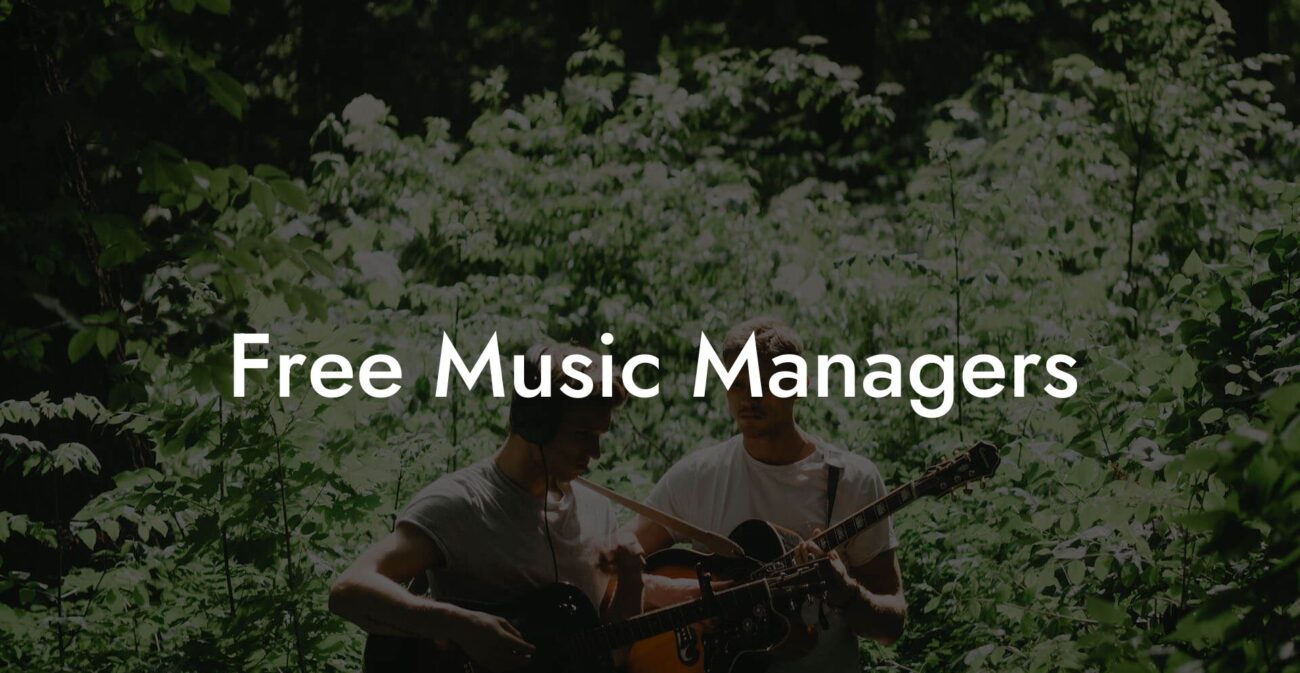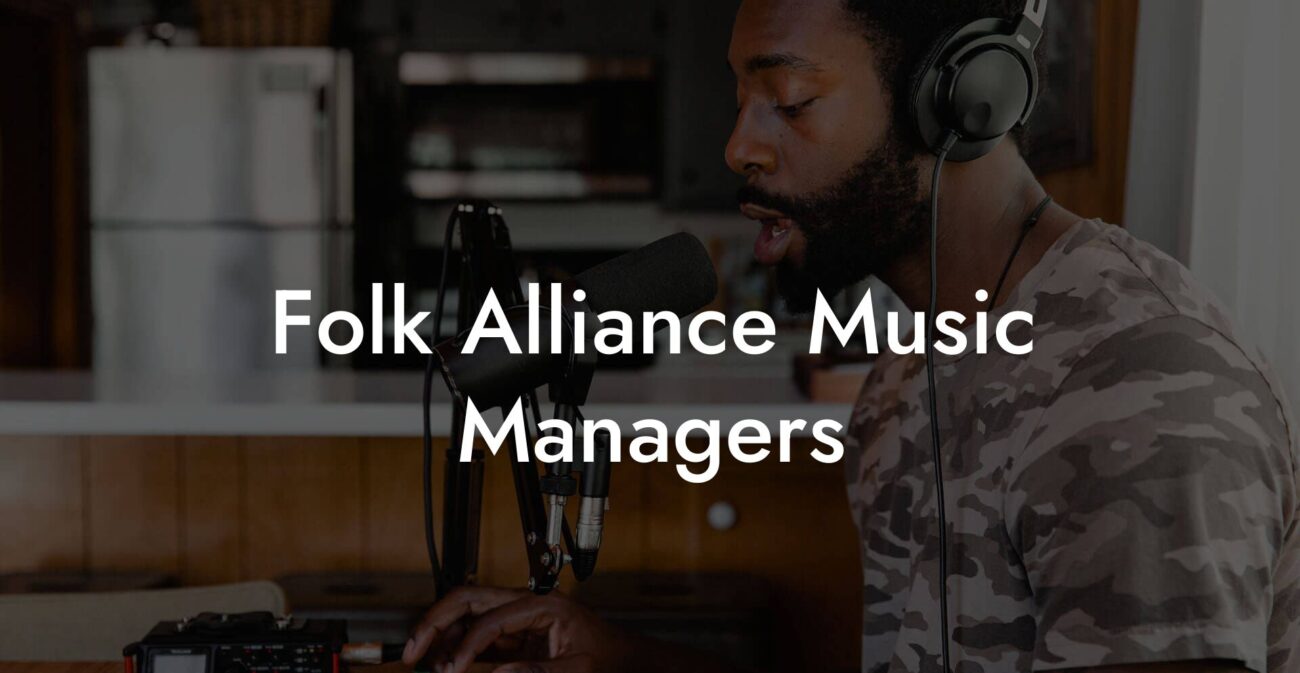Songwriting Advice
How Do I Assign Managers in Nightbot to Change Music
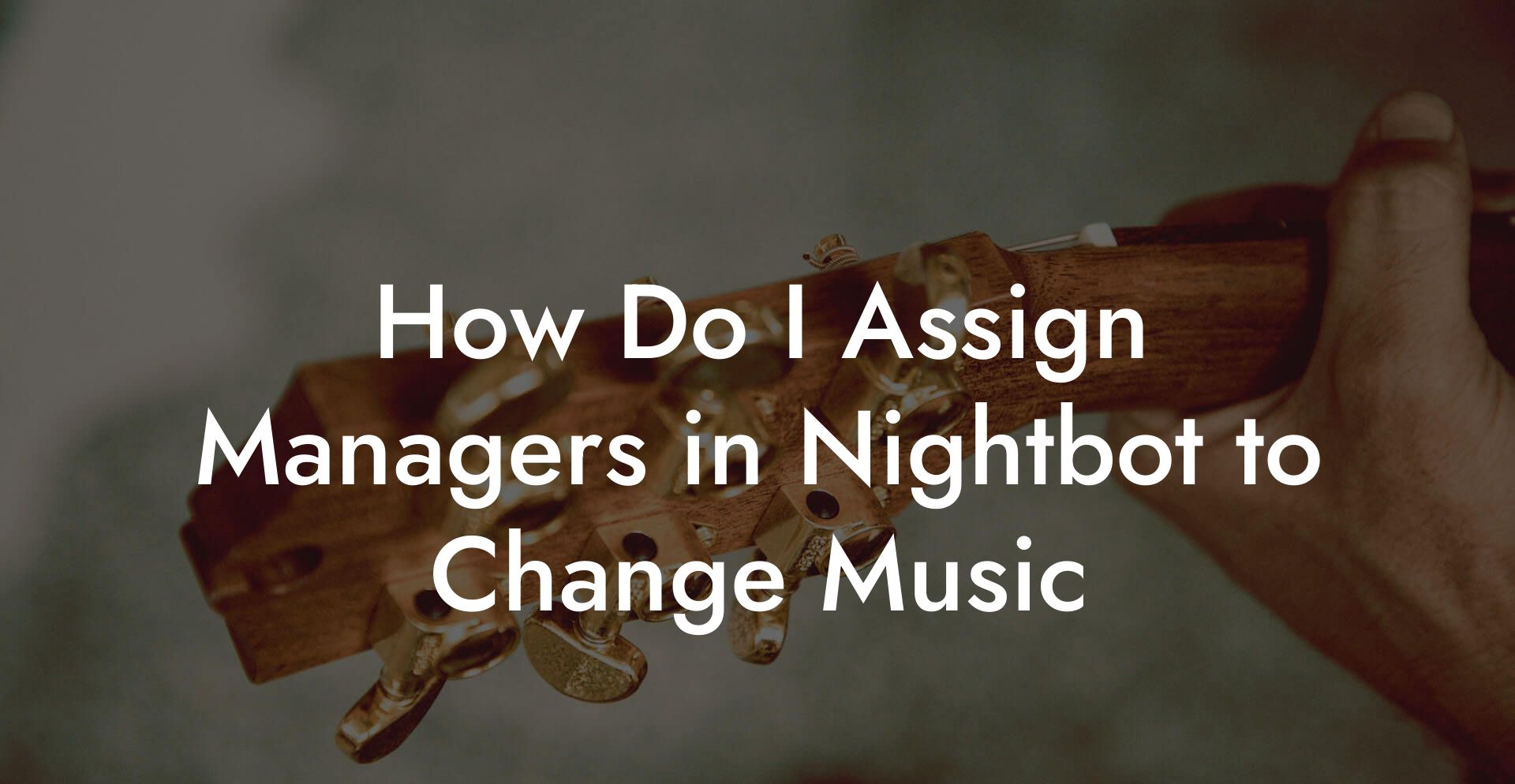
Ready to level up your livestream game and become the ultimate music maestro? Whether you're a bedroom producer or an emerging songwriter whipping up your next hit on Lyric Assistant, mastering Nightbot’s manager settings to change music on your stream is the secret sauce to a smooth, jam-filled broadcast. Let’s dive into how you can assign managers in Nightbot to effortlessly control your music commands while keeping your chat engaged and your vibe on point.
Quick Interruption: Ever wondered how huge artists end up fighting for their own songs? The answer is in the fine print. Learn the lines that protect you. Own your masters. Keep royalties. Keep playing shows without moving back in with Mom. Find out more →
Quick Interruption: Ever wondered how huge artists end up fighting for their own songs? The answer is in the fine print. Learn the lines that protect you. Own your masters. Keep royalties. Keep playing shows without moving back in with Mom. Find out more →
Quick Links to Useful Sections
- Understanding Nightbot and the Role of Managers in Music Curation
- Setting Up Nightbot: A Quick Refresher
- Step 1: Sign Up and Connect Your Channel
- Step 2: Configuring Basic Commands
- Step 3: Customizing Music Settings
- Assigning Managers in Nightbot: Your Step-by-Step Guide
- Step 1: Access the Nightbot Dashboard
- Step 2: Locate the Manager Settings
- Step 3: Adding Managers
- Step 4: Confirm and Test
- Advanced Music Command Customization: Let Your Inner DJ Shine
- Song Request Commands
- Playlist Management and Queue Control
- Interactive Engagement Commands
- Best Practices for Music Management with Nightbot
- Common Issues and Troubleshooting Tips
- Issue 1: Manager Commands Not Executing
- Issue 2: Command Overload or Spam
- Issue 3: Playlist Not Updating in Real Time
- Issue 4: Unexpected Changes Made by Managers
- Enhancing Your Stream’s Musical Vibe: Tips and Tricks
- Leverage The Power of Themed Playlists
- Integrate Dynamic Overlays
- Interactive Song Voting
- Behind-the-Scenes Insights
- Tips and Tricks for Musicians: Using Nightbot to Amplify Your Lyric Writing Journey
- Syncing Music Commands with Your Creative Process
- Showcase Your New Releases Live
- Feedback and Collaboration Through Chat Commands
- Resources and Community Support: Your Next Steps
- Frequently Asked Questions About Assigning Managers in Nightbot
- Your Journey to Nightbot Mastery: Rock Your Stream with Confidence
Understanding Nightbot and the Role of Managers in Music Curation
If you’re new to the world of streaming or even if you’re a veteran droppin’ sick beats on Twitch or YouTube, you’ve likely heard of Nightbot, the go-to tool that keeps your chat in check and your commands on point. But did you know that Nightbot isn’t just about zapping spam and moderating chatter? It’s also an awesome resource when it comes to managing your music commands, letting you take control of song requests, playlists, and live track updates.
In a nutshell, Nightbot is the Swiss Army knife for streamers. With it, you can set up custom commands, automate responses, and yes, set up designated managers who have the power to change music on your channel. Assigning managers is like building your own backstage crew, these trusted individuals can tweak your music settings so you can focus on nailing that live performance or fine-tuning your next lyric masterpiece on Lyric Assistant.
Managers can help you maintain a seamless flow during live shows. They can instantly switch tracks, adjust playlists, and even jump in during emergencies (or those moments when your music command decides to throw a curveball). It’s all about creating a smooth, personalized music experience that vibes with your audience.
Setting Up Nightbot: A Quick Refresher
Before we dive deep into manager assignments, let’s hit the refresh button on getting Nightbot up and running. If you’re already using Nightbot, congrats, you’re ahead of the game. For newcomers, here’s a quick walkthrough:
Step 1: Sign Up and Connect Your Channel
Head over to nightbot.tv and sign up using your streaming platform account (Twitch or YouTube). Once logged in, you’ll be prompted to connect your channel. This step is crucial, as it links your stream with Nightbot’s moderation and command features.
Step 2: Configuring Basic Commands
After linking your channel, start by setting up a few basic commands. You might want to create a command like "!song" for viewers to request music. Don’t worry if it feels overwhelming at first, Nightbot's user-friendly dashboard is designed to walk you through the process.
Step 3: Customizing Music Settings
Now that you have the basics down, it’s time to plug in your music commands. You can customize playlists, set cooldown intervals to prevent song spamming, and choose whether or not viewers can add songs directly to your queue. This layer of customization is what makes your stream truly reflect your musical personality.
If you’re curious about how to make your commands as unique as your sound, stay tuned, because we’re getting into the secret sauce: manager assignments.
Assigning Managers in Nightbot: Your Step-by-Step Guide
Think of assigning managers in Nightbot as recruiting your own band of digital roadies. These trusted team members get the golden ticket: permissions to change and update your music commands on the fly. This is a game-changing feature for busy creatives who prefer to keep the focus on the art and leave the technical tweaking to someone else.
Here’s how to go about it:
Step 1: Access the Nightbot Dashboard
Log in to your Nightbot account, and navigate straight to your dashboard. The dashboard is the central hub where all your command settings, moderation tools, and integrations live. It’s sleek, it’s intuitive, and it’s your main stage for customization.
Step 2: Locate the Manager Settings
In the dashboard, look for the “User Management” or “Permissions” section. Depending on the current Nightbot interface, you might see options labeled as “Assign Managers” or “Collaborators.” Click on that option to begin the manager assignment process.
Step 3: Adding Managers
You’ll now see a field where you can add the usernames of those you trust to handle your music commands. Simply enter the username (this is typically their streaming platform handle) and assign them the manager role. Double-check the permissions you’re awarding, they should have the ability to change, update, or reset music commands.
A fun tip: consider choosing managers who not only understand your music style but also vibe with your personal brand. Whether it’s a fellow musician, a tech-savvy moderator, or your creative collaborator from Lyric Assistant, pick team members who rock your boat (in a good way!).
Step 4: Confirm and Test
Once you’ve added a manager, confirm the changes by clicking “Save” or “Update.” It’s always a good idea to run a quick test, have your new manager execute a minor change in your music command to ensure everything is working as planned. This trial run is essential, as it both confirms the new permissions and gives you confidence that your stream will run like a well-oiled machine during live broadcasts.
And there you have it, your own team of Nightbot managers ready to help keep your music commands fresh and in tune. Relax, kick back, and let your back-end crew take on the technical tasks so you can focus on creating content that resonates with your audience.
Advanced Music Command Customization: Let Your Inner DJ Shine
With the manager role assigned, the next step is to customize your music commands in ways that empower your stream’s rhythm. Advanced music command customization offers you endless opportunities to shape how your audience interacts with your music stream.
Song Request Commands
Imagine this: your viewers type "!song" in the chat, and instantly, Nightbot responds with a prompt to request their favorite track. The best part? Your assigned managers can tweak this command to update song libraries, change cooldown intervals, or modify the text that appears in the chat. This feature is essential if you run a segment where the audience controls the vibe of your set.
Playlist Management and Queue Control
Playlists are the heartbeat of your stream’s ambience. By using Nightbot’s playlist management commands, you can set up a sequence of songs that compliment your live performance. Managers can add, remove, or rearrange songs in real time, ensuring that the flow always feels dynamic and engaging. For instance, if the chat demands an impromptu throwback moment, your team can switch up the playlist without missing a beat.
Interactive Engagement Commands
Beyond just handling song requests, advanced managers can set up interactive commands that let your audience vote for the next track or submit lyric suggestions during a performance. Picture a command like "!next" that triggers a poll, your managers can monitor responses and adjust the queue accordingly. It’s a great way for the audience to directly influence your set while keeping the experience fun and interactive.
With these customizations, your music command isn’t static, it evolves with each broadcast, reflecting the energy of your stream and the soul of your music. Whether automated or managed live, every command becomes a piece of your digital performance.
Best Practices for Music Management with Nightbot
When it comes to entrusting others with control over your music stream, doing it right is critical. Here are some best practices to ensure smooth sailing:
- Choose Wisely: Not every moderator or friend should get manager privileges. Select individuals who are not only savvy with technology but also understand your musical style and vision.
- Set Clear Guidelines: Create a simple policy document or set of guidelines that outlines what each manager is allowed to change. This helps prevent any accidental disruption during live broadcasts.
- Regularly Review Permissions: As your stream evolves, so should your team. Periodically check the manager list and adjust permissions based on current needs.
- Tester Mode: Before going live with new commands or playlist updates, run a private test session to iron out any glitches.
- Backup Your Settings: Always keep a record or backup of your preferred commands and settings. That way, if someone makes an unexpected change, you can quickly revert to your original setup.
Incorporating these best practices not only minimizes the risk of stream interruptions but also empowers you to maintain creative control and a hassle-free streaming environment.
Common Issues and Troubleshooting Tips
Even the best systems can hit a snag. Here are some common issues you might encounter when managing Nightbot, along with tips to troubleshoot and resolve them:
Issue 1: Manager Commands Not Executing
Sometimes, you or your manager might notice that a command just isn’t doing its job. Double-check that the manager has been correctly assigned and that the command permissions are properly set up. It’s a good idea to log out and back in or refresh the Nightbot dashboard to help sync any changes.
Issue 2: Command Overload or Spam
If the chat starts spamming song requests or bouncing commands, it might be time to adjust the cooldown settings within Nightbot. Keep your commands balanced to prevent any abuse, your managers can be a big help here by monitoring chat activity and adjusting limits as needed.
Issue 3: Playlist Not Updating in Real Time
There are times when the playlist may seem frozen or not update immediately. Ensure that your internet connection is stable and that Nightbot is properly integrated with your streaming platform’s API. If problems persist, try disconnecting and reconnecting your account to the Nightbot dashboard.
Issue 4: Unexpected Changes Made by Managers
Communication is key. If a manager’s tweaks cause confusion or unexpected behavior, hold a quick team huddle to reiterate your guidelines and review what changes were made. This collaborative approach can resolve conflicts and improve your workflow.
By staying proactive and regularly checking your settings, you can nip any issues in the bud before they disrupt your streaming flow.
Enhancing Your Stream’s Musical Vibe: Tips and Tricks
Beyond the technical tweaks, enhancing your stream’s musical vibe is all about creating an immersive and interactive experience for your viewers. Here are some creative ideas to keep your audience on their toes:
Leverage The Power of Themed Playlists
Tailor your playlists to match the theme of your stream. Whether it’s an upbeat session for a live performance or a chill set for an intimate songwriting session, themed playlists can add a personalized touch. With your managers on board, switching between these thematic queues can be seamless.
Integrate Dynamic Overlays
Visuals matter. Use overlays that highlight the currently playing track or display upcoming song requests. Not only does this keep your chat informed, but it also creates a dynamic atmosphere that resonates with your audience’s aesthetics.
Interactive Song Voting
Get your audience involved by setting up commands that trigger polls or votes for the next track. This transforms a simple song request into a communal playlist effort where every viewer feels like they’re part of your creative process.
Behind-the-Scenes Insights
Share fun tidbits about how you curate your playlists or how you choose the tracks for a particular session. This behind-the-scenes look can foster a deeper connection with your audience and make your stream more relatable.
These tips, along with creative command customization, not only enhance engagement but also underscore your brand’s unique personality. After all, your stream should be as much about your music as it is about the vibe you create.
Tips and Tricks for Musicians: Using Nightbot to Amplify Your Lyric Writing Journey
At Lyric Assistant, we know that every great musician wears many hats, a savvy streamer, a creative lyricist, and a master of audience engagement. Here’s how you can use Nightbot to support your dual life as both a live performer and a lyric-writing wunderkind:
Syncing Music Commands with Your Creative Process
When you’re in the zone writing lyrics, the last thing you need is to break your focus by fumbling with music settings. Enlist your Nightbot managers to handle music transitions, allowing your creative juices to flow uninterrupted. The synergy between live streaming and lyric creation can lead to impromptu song inspiration right on stream.
Showcase Your New Releases Live
Got a new single or an upcoming EP dropping soon? Use Nightbot commands to promote your releases in real time. Managers can easily update command responses with links, teaser clips, or lyrics snippets, giving your fans a direct conduit to your latest work.
Feedback and Collaboration Through Chat Commands
Turn your stream into a collaborative hub. Set up interactive commands that prompt viewers to drop feedback or lyric suggestions. This real-time engagement not only helps perfect your work but also builds a community around your music.
By merging technology with your creative energies, you create an ecosystem where music, lyrics, and live interaction collide, fueling inspiration every step of the way.
Resources and Community Support: Your Next Steps
Diving into the world of Nightbot manager settings and music command customization can feel like learning a new instrument, but you're not alone. There are plenty of resources and communities out there ready to back you up.
Official Nightbot Support: Start with the official Nightbot documentation and support forums. They’re packed with step-by-step guides, troubleshooting tips, and user-contributed tutorials.
Streaming Communities: Join Twitch, YouTube, or Discord groups where fellow streamers share their best practices. These communities are great for real-time advice, creative tips, and the occasional meme to brighten your day.
YouTube Tutorials: Many seasoned streamers create in-depth video guides on setting up Nightbot, assigning managers, and customizing music commands. Search for “Nightbot manager setup” or “customizing music commands on Nightbot” for visual step-by-step walkthroughs.
Lyric Assistant Community: Don’t forget to check out our own community at Lyric Assistant. Beyond helping you write killer lyrics, we also share tips on how to integrate your stream’s technical side with your creative process. Engage with our blog posts, live chats, and social media channels for insights on balancing songwriting with streaming.
These resources are a treasure trove of knowledge, ensuring that you’re never left in the dark when tweaking your Nightbot settings. Whether you’re a technical novice or a seasoned streamer, the community is here to help you rock your music commands.
Frequently Asked Questions About Assigning Managers in Nightbot
Here are some of the most common questions from streamers embarking on the journey of mastering Nightbot manager settings for music command changes:
1. What are Nightbot managers, and why do I need them for my music commands?
Nightbot managers are trusted individuals who have been given permissions to modify and control your music commands. They ensure that your song playlists and request commands run smoothly, so you can focus on delivering a great performance without interruptions.
2. How do I assign a Nightbot manager?
To assign a manager, log in to your Nightbot dashboard, navigate to the “User Management” or “Permissions” section, and add the username of the person you trust by granting them the manager role. Make sure you save your settings.
3. Can managers change the entire playlist or just individual commands?
Managers can modify both entire playlists and individual song request commands, depending on the permissions you assign. This flexibility allows your team to customize the music experience exactly how you envision it.
4. What should I do if a manager accidentally misconfigures a command?
It’s always smart to have a backup of your original settings. If something goes awry, use your saved configuration to quickly reset the command. Additionally, clear communication and guidelines help minimize accidental mishaps.
5. Is it possible to revoke a manager’s access if needed?
Absolutely. You can remove or adjust manager permissions at any time from the Nightbot dashboard. Simply navigate back to the “User Management” section, find the user, and update your settings.
6. What are some common mistakes to avoid when assigning managers?
Common pitfalls include granting too many permissions without clear guidelines, not testing changes before going live, and failing to communicate with your team. Always have a plan and a streamlined process to keep your commands on track.
7. Do I need advanced technical skills to manage these settings?
Not at all. Nightbot’s interface is designed to be intuitive. Most settings can be updated with a few clicks, and plenty of online resources are available if you find yourself stuck.
These FAQs should help smooth out any bumps as you assign your trusted Nightbot managers and fine-tune your music commands.
Your Journey to Nightbot Mastery: Rock Your Stream with Confidence
Empowerment is the name of the game. With Nightbot’s manager settings in your back pocket, you’re not just streaming, you’re orchestrating a dynamic, interactive musical experience. Every tweak, every command adjustment, and every well-timed playlist change is a step towards curating a show that resonates deeply with your audience.
Whether you’re live streaming your songwriting process, performing for your fans in real time, or simply engaging with your community, having a trusted team of Nightbot managers ensures your stream maintains its creative energy and technical finesse. Embrace the freedom to experiment, adjust, and innovate without missing a beat.
This is your backstage pass to mastering both the art of music curation and the technical wizardry of Nightbot. So go ahead, assign your managers, fine-tune your commands, and let your stream reflect the raw, unfiltered essence of your musical journey. Your audience is waiting to vibe with every note, and now you have the power to deliver it, live and unfiltered.
Keep pushing creative boundaries, mixing tech with artistry, and remember: every great performance starts with a little behind-the-scenes magic. Let Nightbot handle the tech so you can shine on stage, because you were born to rock your stream!